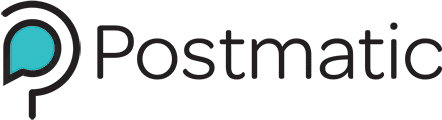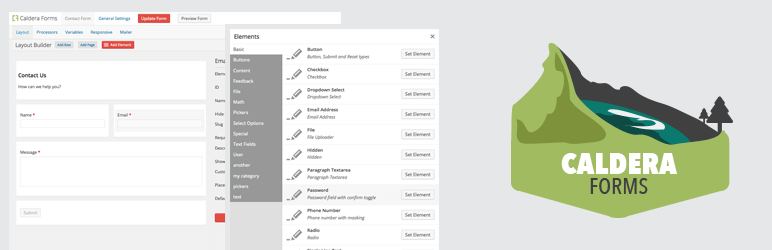Have you ever wanted to add a checkbox to your contact form to let people subscribe to Postmatic while they are leaving you a note?
Or maybe create a widget which lets users subscribe to either posts (Postmatic) or digests (via Mailchimp)?
How about letting people subscribe to Postmatic when purchasing a t-shirt?
Take a little Caldera Forms….
Caldera Forms is a plugin from CalderaWP which offers form creation via a simple drag and drop interface. We love Caldera Forms because it is free, GPL, and built for high extendability and flexibility. Anyone needing something more than a contact form but not wanting to pay yearly license fees should definitely check it out.
And add a lot of Postmatic.
Josh over at CalderaWP (also head developer of Epoch) cooked up an addon plugin which lets Caldera Forms talk to Postmatic. With it you can add a checkbox to any form that will trigger a Postmatic subscription request.
By combining Caldera Forms with Postmatic, you can easily create and customize forms for capturing new blog subscribers.
What you’ll need
You need to have three plugins installed: Postmatic, Caldera Forms, and Postmatic for Caldera Forms.
How it works
After you’ve got Postmatic for Caldera Forms installed and activated Postmatic will be registered as a new Processor.
The following directions assume that you have already created a form. Within Caldera Forms, open up one of your forms for editing. Click on the Processors option in the navigation menu. Next, click on the Add Processor button.
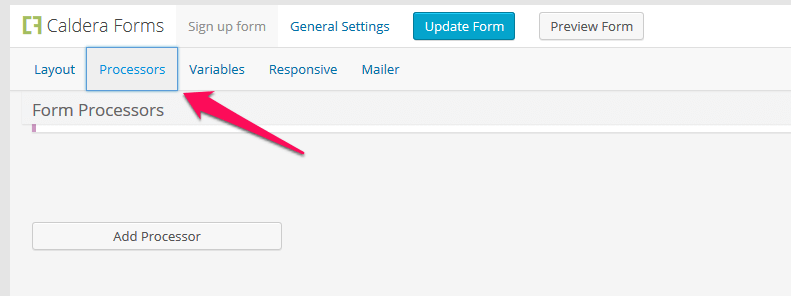
Click on the Use Processor button next to the Postmatic option.
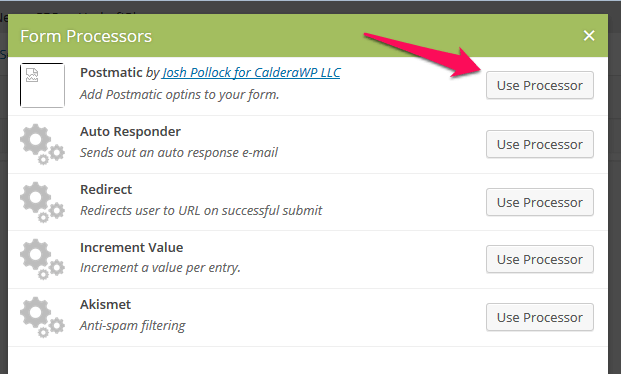
The Form Processors box will close and a Settings form will appear. Fill in the boxes next to Email Address, First Name, Last Name, and Success Message.
There are handy buttons to let you fill these fields with the corresponding data that you collect in your form.
Consider making the processor conditional
Processors can be triggered conditionally. You don’t want anyone submitting your contact form to be subscribed via Postmatic… only the folks who want to be. Click on the Conditions button on the Processor screen and configure the Processor to only run when a certain box is checked. Something like this:
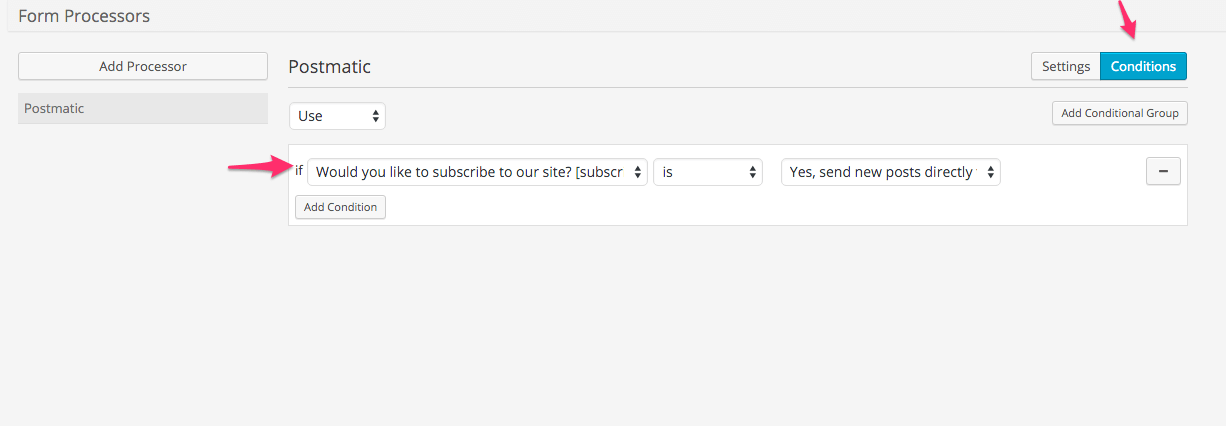
When finished, click on the blue Update Form button at the top of the screen.
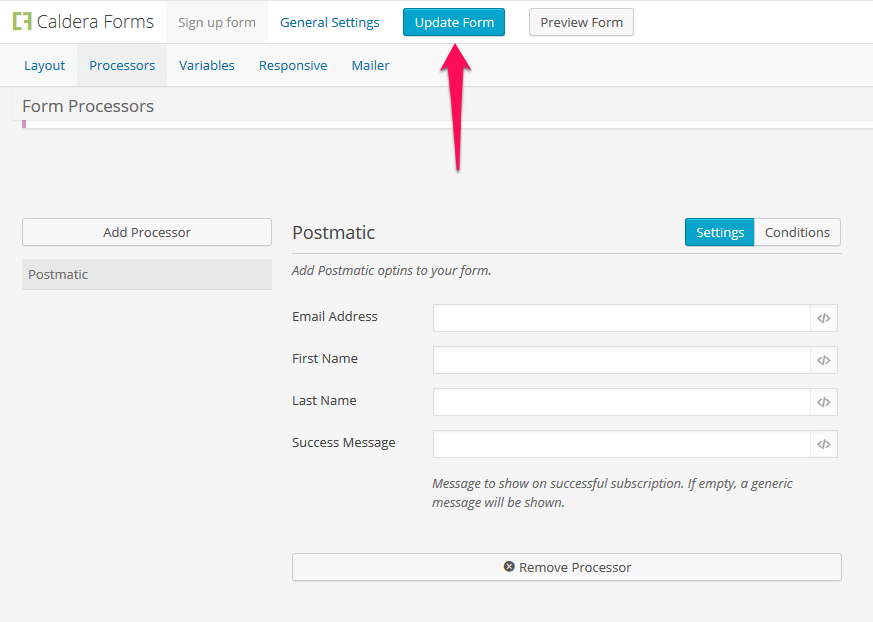
The new checkbox on your form will send users the usual opt-in confirmation email from Postmatic. The Postmatic Processor runs in parallel with any other form processors so you can do things like use it on order forms, contact forms, widgets, surveys, etc.
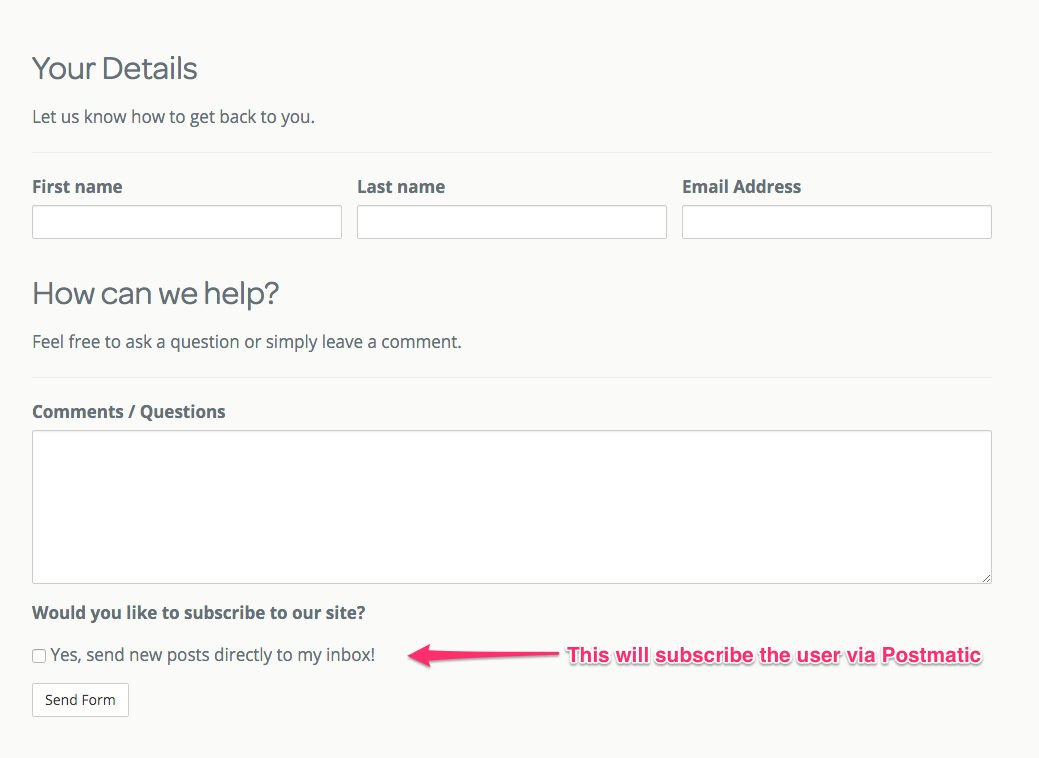
Enjoy the world of possibilities with this new integration. Thanks to the folks at CalderaWP for making it happen.